|
Click here for the CAMRI Flywheel server (NB: this only works inside the BCM firewall; if outside, you must VPN in)
All data is the user's responsibility. Data on the scanners is not stored or archived and may be deleted at any time. Users should back up data to CDs or push to the Flywheel server after every scanning session to avoid loss of data. Users are also urged to view their data as soon as possible after scanning so that any problems or errors can be diagnosed before the next subject is scanned." CAMRI is not responsible for lost data and we do not transfer or back up data from scanners. Transferring back up data to this resource is the responsibility of the users.
Uploading Data to the database
To have your Session Imported into the flywheel database please follow these instructions.
• Start your Subject Registration by opening the Patient Registration Screen and start entering registration fields as usual.
• To Opt-in and have your session automatically imported into the database enter flywheel in the Accession Number Field.
• You will also need to enter a Subject ID, Group ID and Project Name in the Additional Info Field using the format shown below.
subject_id@Group_id/project_name
• Please see your PI or CAMRI support staff if you do not have your Subject ID, Group ID or Project Name.
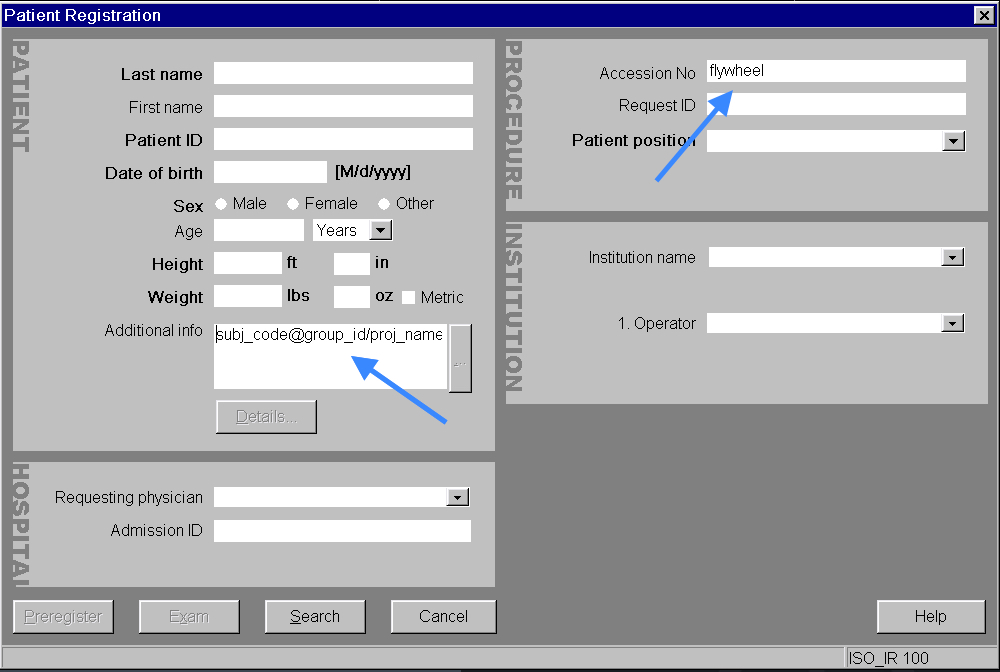
Note: If you mistype your Group and/or Project name, your data will likely still be sent to Flywheel. Please contact the CAMRI support staff so that they may assist in updating your database session info.
• If you do not enter these values at the beginning of the scan, you can do it later by going to the Patient Browser, selecting the exam, selecting Edit/Correct and entering the required values specified above.
Accessing data you have already uploaded to the database
To View and download your Sessions please follow these instructions.
Click here to log in to Flywheel (NB: this only works inside the BCM firewall; if outside, you must VPN in)
• Please Click on the G+ Sign in to sign in with the Google plus credentials your PI or CAMRI support staff has provided for your group.
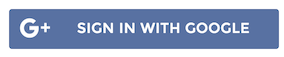
• You will see a listing of your groups sessions in the database.
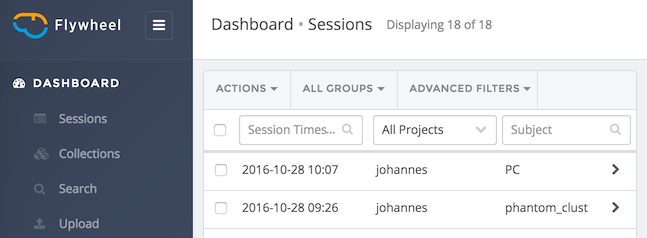
• To download the session to your desktop please select one or more of your sessions.
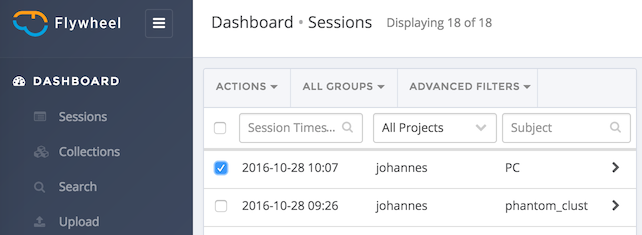
• Click on Actions and Select Download. Select a location to save this session on your Desktop.
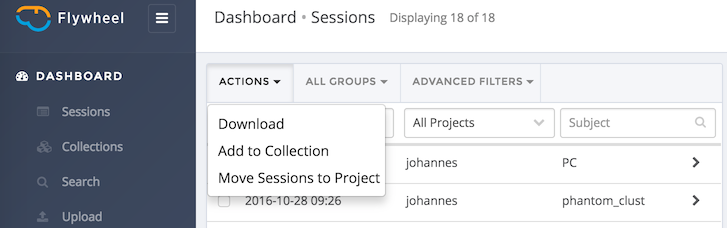
Complete Flywheel documentation is at docs.flywheel.io
|