BISC209/S13: SpectraMax 340PC instructions
Spectramax 340PC :
Molecular Devices Spectramax 340PC instructions


Turn on the Spectramax 340PC spectrophotometer using the switch located next to the plug in the back on the right hand side (as you face the spec). The drawer will open and it may close, if is doesn't, close it using the DRAWER button found on the Spectramax control panel (pictured in purple on the instrument photo below to prevent dust from entering the spectrophotometer. Don’t attempt to put in your plate at that time. The machine will automatically start a required calibration. Allow up to 10 minutes for the Spectamax340PC to warm up.
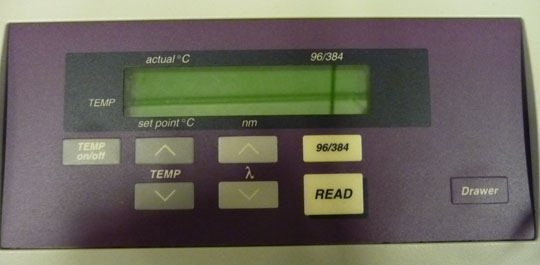
The computer should be on. (If not, turn it on using the on/off switch on the processor on the floor).
After the spec finishes its start-up calibration the drawer will open. Again if it doesn’t close on its own, close it using the “drawer” button on the face of the spec.
When the warm up period is over, double click on the SOFTmaxPRO4.0 shortcut on the desktop of the computer. An “untitled” doc will open on the computer screen called Default Tutorial 1
The draw may open again, or you can open it manually using the DRAWER button found on the Spectramax control panel (pictured in purple on the instrument photo above).
Position your 96 well plate into the tray drawer so that it fits securely in the holder and the well A1 is to the left. Close it using the DRAWER button .
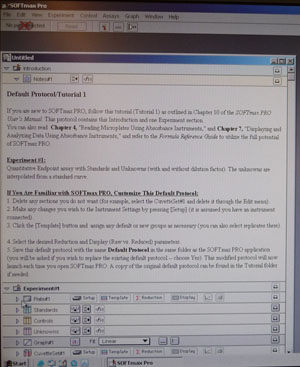
Double Click the setup button located beside Experiment 1: ![]() Plate #1 . set up
A new window will open called Instrument Settings. The icon ENDPOINT will be active.
Plate #1 . set up
A new window will open called Instrument Settings. The icon ENDPOINT will be active.
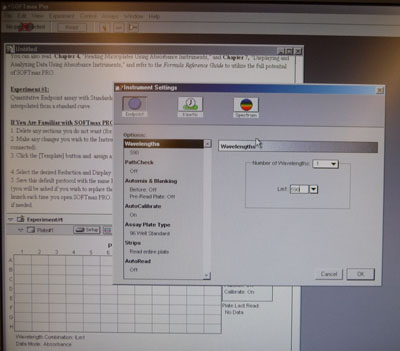
Set the correct wavelength (590nm for our Biolog®: carbon source plates). Click OK
You will see a table representing a 96 well plate under EXPERIMENT #1. The spec is ready to read all the wells in a 96 well plate.
In the upper toolbar menu at the top of the screen click READ.
If the READ button is gray and won’t let you start the read, check for a red X over the PORT SERIES icon to the left of the READ button. It indicates NO PORT SELECTED. If so, click on this icon and select series port: COM 2 from the drop down menu. Click OK. (The drawer may open and you will need to close it).
You will hear the spec reading the plate. The drawer will open when the readings are completed. Remove your plate and CLOSE the drawer using the DRAWER button on the face of the spec. It is important to keep the drawer closed as much as possible to prevent dust from entering the internal parts of the spec.
A new screen will appear with your recorded data in a 96 well template.
As a safety precaution, immediately export these data on the desktop in the BISC folder for your lab section. Use File: Import/Export: Export . Be sure to label the file with your soil sample code.
To save the data in EXCEL: HIGHLIGHT and COPY all the data in the 96 well template.
Open a new excel spreadsheet by clicking Start: Programs: Excel
Paste the data from the 96 well template: EDIT: PASTE SPECIAL: TEXT into the excel spreadsheet. This is very important because it aligns the cells properly. Label the wells in the spreadsheet A-H and 1-12. Add identifying information including: Biolog/590nm: Date, Soil Sample ID: Group color and Lab Day . Click Save As and rename the file with your group’s unique code.
Close the spectromax software, don’t save.
Because the instrument computer is not networked, you will have to Save the excel spreadsheet to a FLASH DRIVE that should be found in the USB port in the front of the computer processor found on the floor under and to the left of the spec. See your lab instructor if it is not there.
Within Excel use the file drop down menu to SAVE AS: (provide an identifying title) and save to REMOVABLE DISK (E), BISC 209-2011 folder: lab section folder. If the flash drive is not there, look to see if the last user left it connected to the Mac computer on the Instructor’s bench. If it is not there, you will have to send a message to the class to see if someone took it home by mistake and contact your instructor. Make sure your data is saved to the instrument computer’s hard drive and you can retrieve it later or use your own flash drive to continue.
To remove the Flash Drive you need to: Close the excel document, you created, and click on the icon with a green arrow in the far right of the toolbar. A new screen will open “Unplug or eject hardware”, click stop, in the “stop a hardware device” screen, highlight “generic volume device : E”, click OK. The final screen tells you it is safe to remove device. Click OK and Remove the Flash Drive from the PC.
To send your data to yourself and to your partners through FIRST CLASS, you will have to take the flash drive over to a networked computer AND THEN RETURN THIS FLASH DRIVE TO THE INSTRUMENT PROCESSOR SO THE NEXT STUDENT CAN USE IT.
Go over to the Instructor’s Mac computer at the front of the lab and insert the flashdrive. You will see an image appear on the desktop of the Mac. Click to open it and find your data. Open FIRST CLASS and send the data to yourself, your partners (and to your instructor, if she asks you to do so). When you have sent your data, drag the FLASHDRIVE icon to the TRASH and wait for it to disappear from the desktop. REMOVE THE FLASHDRIVE AND RETURN IT TO THE USB PORT ON THE SPECTROMAX PROCESSOR WHERE YOU FOUND IT!!!
Turn off the SPECTROMAX instrument using the on/off switch on the back of the computer.
DO NOT turn off the computer but do close all the open windows.
PRECAUTION: If you haven’t saved your data and another group reads their plate, your data will be overwritten and lost.
