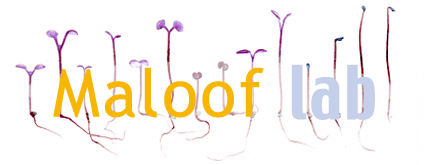|
Initial set up
The baud rate for the BlueSnap device must be changed to 2400 before it can be used.
This only needs to be done once per bluesnap.
set the jumpers inside the bluetooth to DTE (like a PC). See page 21 for more information: http://serialio.com/download/Docs/BlueSnap-guide-4.81_Commands.pdf
- pair the device with your mac
- open the bluetooth menu on your mac and choose "set up bluetooth device"
- click continue
- click the "Any device" radio box and click continue
- press the red button on the bluesnap. The LEDs should blink rapidly.
- you should see the bluetooth device. click continue.
- if asked for a passkey, enter "1234"
- configure the protocol
- open bluetooth preferences.
- select the device.
- from the "gear" or "sun" shaped icon, choose "edit serial ports"
- changes the protocol from "RS-232" to "modem" (I think...)
- make note of the Path (something like "/dev/tty.BlueSnapAAA-9CFC-SPP-1"
- configure the bluesnap device
- open terminal
- press the red button on the bluesnap again so that you again have fast blinking LEDs.
- type screen -fn PATH RATE where you replace PATH with the path above, and RATE with the BAUD rate
- for new devices the baud rate will be 11520 (if that doesn't work also try 9600)
- for devices already set up to use the calipers the baud rate will be 2400
- the actual command that I typed was "screen -fn tty.BlueSnapAAA-9CFC-SPP-1 11520"
- I am not sure if "-fn" is needed, but it does not hurt.
- now you can send commands to the device
- type "$$$" to enter configuration mode.
- type "su,2400" to switch the rate to 2400
- type "---" to exit configuration mode.
- type "ctrl-a, ctrl-\" to exit screen.
more information on bluesnap: http://serialio.com/download/Docs/BlueSnap-guide-4.81_Commands.pdf
I was helped by information here: http://todbot.com/blog/2006/02/23/howto-mac-os-x-bluetooth-serial-port/
and here: http://etherealmind.com/serial-console-on-osx/
Using the PDA/bluetooth/calipers to measure plants
Using the PDA/Bluetooth/Calipers
07/10/09 rev 08/05/09
1. Set up
- Unplug the Bluetooth module and the PDA – they should be kept plugged in during storage.
- When out of storage, the PDA must be secured around your neck on the strap. Although it’s “ruggedized”, it’s not bulletproof.
- Make sure the caliper and Bluetooth are plugged into each other.
- Turn everything on.
- Tare the calipers by hitting “zero/ABS” – make sure you are measuring in mm rather than inches.
- Put the Bluetooth back in the storage box and close the lid. The module is fragile and not waterproof.
- When the Bluetooth connects, the green light on the Bluetooth stops blinking and the PDA beeps.
- If all is well, you should be able to take measurements right away. If all is not well, look at section 4 – Troubleshooting.
2. Measuring
- From “Home” (the house icon), open “Documents”. This is the program Documents to Go.
- Tap on the file name to open an existing file or
- Open a new MS Excel spreadsheet from the lower toolbar
- To enter data to the spot where the cursor is:
- Barcodes – press buttons on upper sides or the orange button on the keypad. The PDA will beep. Often, to scan barcodes, you need to be further away from the barcode than you would think…
- Calipers – press the data button on the caliper or its auxiliary box. The PDA will vibrate.
- Periodically save the Excel file by tapping the disk icon on the toolbar (under the red X) – I recommend saving every flat.
NOTE: Data may not appear “correct” in the cells of the Excel file, but should look OK on the formula bar.
How this works:
Both the barcode scanner and the calipers use a program called a “wedge” that sends input from the devices to the spot on the screen where the cursor sits. In the wedge for the Bluetooth (Serial Magic), you can specify other actions for the PDA to perform when you enter data (data/time, tab, etc.); that’s why you get extra information for each caliper scan. You can also set the wedge up to accept multiple scans per line and to then automatically return to the next line to start the next scan. If you’re doing your own measurements, you can play with this to see what works for you.
3. Finishing
- Turn off the calipers and the Bluetooth. Detach the calipers from the Bluetooth.
- Transfer data to the computer hard drive via HotSync. Right now, only the computer named “June” in the Maloof Lab computer room has a license for the Documents to Go software which can only be accessed if you are logged on as localadmin.
- Plug the Bluetooth module and the PDA in and return them to the storage drawer.
IMPORTANT: Always keep the Bluetooth and PDA plugged in so that the batteries are charged for the next user!
4. Troubleshooting
- The barcode reader won’t scan.
- Home → Prefs → ScanWedge (from the top right pull down menu)
- The settings should be:
- Scan Wedge Enable
- Beep Sound Enable
- Light Mode IllumAimer On
- Scan Mode Single
- Insert <BC><TB>
- Touch Home to exit.
- The calipers won’t read.
- Are the calipers on and the battery OK?
- Is the Bluetooth on and is its light solid green?
- If blinking green quickly, the Bluetooth is on but not connected – check point three below.
- If any other color lights, either the battery is low or you have an as-yet-unidentified problem. Good luck!
- Is Serial Magic set up correctly?
- Open Serial Magic from the Home screen.
- On this screen you should see:
- Last name: BlueSnapAAA-89E1
- Device: Other
- Connected
- Two boxes that should read “Stop” and “Serial Magic Actions”. If one of the boxes reads “Start”, press it. The Bluetooth should connect and this box should change to “Stop”.
- Also, from this screen, you can tell the wedge what actions to perform when it gets input from the Bluetooth. To do this, press the “Serial Magic Actions” button and then choose from the list.
- Everything on the PDA is just frozen. Or it won’t HotSync. Or there is some other thing going wrong with the PDA that I can’t fix or doesn’t make sense at all.
- First try a soft reset. The instructions below are from the manual. Keep in mind that the PDA won’t work until the back is completely closed!
- As a LAST RESORT, do a hard reset. With a hard reset, you will lose everything off the PDA. You can, however, recover what you lost if you have saved it to the computer via a “Hot Sync” operation. Instructions for a hard reset are below.
Good Luck!
Resetting instructions from the Janam website:
To soft reset:
In most situations, a soft reset will not impact data that has been stored on the device. However, any data
that has not been saved will be lost during a soft reset. To perform a soft reset, do the following:
1. Remove the battery door from the back of the unit.
2. Using the stylus, press the reset button (one time).
3. Replace the battery door.
To hard reset:
A hard reset returns the XP30 to factory settings, removing ALL applications and data from the device
(including the Hotsync ID name). Be sure that all data is backed up before performing a hard reset.
To perform a hard reset, do the following:
1. Remove the battery door from the back of the unit.
2. While holding down the on/off switch, use the stylus to press the reset button (once). Continue to
hold on/off switch at the end of the line.
3. After the reset has occurred and the Palm logo appears on the screen, release the on/off switch, and
the following message will appear:
Erase all data? To answer YES*: use “up” or down” arrows, or NO: use any other button.
- Note: If you select yes, all data and installed applications will be erased but factory settings remain.
IMPORTANT NOTE about battery door: XP30 mobile computers feature a battery door removal
detection switch. This is designed to protect against data loss if the battery is removed during data
collection or processing. The system will not fully operate when the battery cover is removed. As a result
of this feature, XP30 devices automatically create a safe state until the battery cover is secured, meaning
a device will power-down until the battery door is closed. It will then recall and resume from the user’s
most recent screen when the battery door is fully in place.
Power-down: Upon performing a reset, you may find that the device automatically powers-down shortly
after the reset begins to take. This is a normal function of the battery door removal detection switch; the
reset will hold. Simply secure the battery door and the XP30 device will resume activity at the last screen.
While there is no technical reason to rush to secure the battery door, you may avoid the power-down
activity by quickly securing the battery door.
|