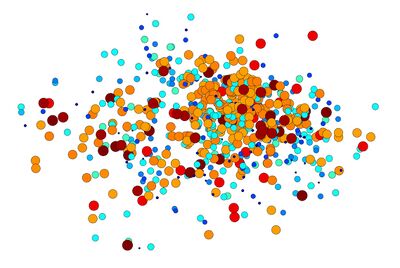20.109(F14):OWW basics
Reference links for wiki editing
The reference links below may help you get started with editing OWW.
OWW editing basics
More on editing from Wikipedia
Image syntax details
HTML symbols
HTML colors
See also section 6, which contains mini-tutorials for two 20.109-specific tasks.
What is OpenWetWare?
OpenWetWare is a wiki – an application designed to make it easy to create, edit, and organize webpages – for biological science and engineering. It provides a common space to share information about protocols, materials, research projects, meetings or anything else that might interest users. See also OpenWetWare:About.
Why are we using OpenWetWare in 20.109?
Since 20.109 is a lab class, we think the students, TAs, and instructors benefit from having a shared space in which to discuss experimental protocols and results. The course material on the wiki can be updated and improved instantly by everyone (not just the instructors), and thus should grow more comprehensive and more useful as successive generations add their contributions.
For instance, one problem often encountered when teaching lab techniques to novices is that "experts" provide incomplete instructions. When a protocol becomes second nature, it's easy to forget to include some steps or even purposefully neglect to explain things that appear obvious in retrospect. This very lack of detail might then derail someone unfamiliar with the technique. Your edits, as well as your questions to the teaching faculty, can help mitigate this problem.
A second major benefit to using a wiki in 20.109 is the capability for immediate data sharing. Modules in 20.109 are structured so that no two groups get exactly the same result – some parameter is varied either randomly or by design. By sharing data during the semester, you can look at other groups' results that may shed light on your own, and will learn more from trends in class-wide data than you could from just your individual experiment. Moreover, we frequently repeat experimental modules with minor variations from year to year. By sharing data across semesters, you can use previous groups' results to aid hypothesis-driven design of your experiment.
Also see Why join OpenWetWare?
Why should I contribute?
You have the power to improve the course for others who come after you, and to do so with minimal effort given the ease of sharing information/pictures/ideas/etc. on a wiki. Moreover, editing OpenWetWare is like class participation, which can't help but make a favorable impression on your instructors.
How do I get an account?
Fill out the form at how to join to register for an account on OpenWetWare. You will be sent an email with your account information, which allows you to log in from any web browser at the top right corner link.
Should my OpenWetWare password be the same as my Kerberos one?
No. OpenWetWare is not nearly as secure as Kerberos. We recommend that you use a different password from the one you use to log on to Athena. You can change your password once you are logged in, by clicking on the preferences link in the upper righthand corner of the page.
What should I contribute?
Feel free to contribute anything that seems relevant to OpenWetWare.
- Find a typo in one of the protocols? Fix it.
- Have a suggestion for clarifying a step in a protocol? Post it.
- Have some data/images you want to share? Upload them.
The two things you'll most commonly contribute are images of data and tabulations of either data or design choices. Basic steps for accomplishing each of these tasks are described below.
How do I contribute?
Once you have an account, the best way to learn how to edit the wiki is to look at existing pages. Click the "edit" tab at the top of a page to view the "source code" for the page. If you want to play around to see how things appear, you can do that in the Sandbox or even on your own user page. Type User:YourUserName in the search box on the left hand side of this wiki page to go to your user page and begin editing. As part of your Module 1 Day 1 homework, you will add some content to your user page.
If you have a question about how encode something in wiki markup language, try googling. Many resources exist since OpenWetWare is based on the same software as Wikipedia. See also the editing reference links above and the help page that shows up in the lefthand sidebar on OWW.
Posting images
Posting an image requires two steps, which can be done in either order: upload image, and encode directions to display that image.
You may begin by uploading your image to the OWW system without regard to what page(s) you will post it on. The lefthand sidebar of any OWW page includes a toolbox, which in turn contains the "upload file" link. Directions at this page should be self-explanatory.
By convention, please name your files according to semester_labdate_sectionday_AMorPM_teamcolor-furtherdescriptionifnecessary. For example, during spring 2014, on the fourth day of the first module, you might name your image S13_M1D4_TR_PM_Rainbow or S13_M1D4_WF_AM_Rainbow depending on your section, or S13_M1D4_WF_PM_Rainbow-cellpic1 if you were posting multiple images or simply wanted to limit ambiguity.
Most commonly, you will post your image on the Talk page associated with that day. When you are logged into OWW, any page should show tabs at the top left such as "page," "talk," "edit," and "history." The text that will direct the wiki to post your image should resemble the following, but note that there are many variations of this basic format: [[Image:S13_M1D4_TR_PM_Rainbow-cellpic1.jpg|thumb|right|400px|T/R Rainbow, cells with growth factor]].
Adding to a table
Empty tables can be a bit of a confusing mess, but with a little practice you'll get the hang of filling them in and even creating them if you wish.
The following table contains 4 columns and 3 rows (not including the headings). Click on the "edit" option for the Adding to a table section to see what the source code looks like. Feel free to copy the code to your user page and practice getting a feel for where columns versus rows are encoded.
| Heading 1 | Heading 2 | Heading 3 | Heading 4 |
|---|---|---|---|
| row 1, column 1 | row 1, column 2 | ||
| row 2, column 1 | row 2, column 2 | ||
| row 3, column 1 |
Guidelines specific to 20.109
Since OpenWetWare is a wiki, anyone with an account can edit any page. And since the MediaWiki software keeps track of all the previous versions of a page, it is easy to roll back unwanted page edits. However, to keep things organized and also go easy on the TAs and instructors, there are a few 20.109-specific guidelines for editing OpenWetWare.
Use the "20.109(S14):" prefix for new pages
If you create a new page, start off the page name with "20.109(S14):." For instance, "20.109(S14):Helpful hints on doing Qiagen purifications" is a better name than "Helpful hints on doing Qiagen purifications." This labeling scheme helps others in our class find relevant pages, while signaling to people outside of the class to be respectful of our pages. Also, every page must have a unique name in MediaWiki software, so by adding the prefix "20.109(S14):", we avoid inadvertently using common page names that might be in high demand.
Use the "Talk" page not the "Article" page
When in doubt about whether your comment/suggestion/clarification/etc. is useful, add it. This is an introductory lab techniques class, so the more obvious and clear the course material is, the better. To keep the protocols short and easy to read, please add your comments to the associated Talk page for that protocol instead of to the protocol itself, and let an instructor know that you have done so. (At the top of every wiki page, you'll see a tab saying "talk," a link automatically created for the purpose of discussing the contents of the associated page.) Of course, if you find an error or typo in the protocol (and you are sure it is an error!), then by all means correct it directly.
Sign your work
Sign your name to non-minor edits to the wiki. It helps us all to know who is saying what. If you are logged in as yourself, you can automatically sign with your name and a timestamp just by typing ~~~~. Try it in the Sandbox to see what happens.
Other
Follow the general etiquette guidelines for OpenWetWare.