Help:Reverting edits
From OpenWetWare
Jump to navigationJump to search
< Help
Occasionally, edits to pages in OpenWetWare are made which are incorrect or should not have been done. Fortunately, undoing edits is simple in a wiki. Here are some simple instructions on how to undo edits (also called reverting to a previous version of the page).
- Go to the page whose edit you would like to undo.
- Click on the
 tab at the top of the page.
tab at the top of the page. - You'll now be viewing the revision history of the page.
- Click the (last) link next to the version of the page that you want to undo the edits of.
- You will see the difference between that version and the version before it.
- Click the (undo) link on the right column to try to undo that edit applied to the current version.
Note that this only works if the change can be merged into the current version of the page.
Alternative
An alternative is to edit and save an old version of a page. However, if possible, it is probably preferable to undo undesired edits and then edit the page.
- Go to the page whose edit you would like to undo.
- Click on the
 tab at the top of the page.
tab at the top of the page. - You'll now be viewing the revision history of the page.
- Click the time and date stamp link for the version of the page just before the edit you want to undo.
- Click the
 tab at the top of the page.
tab at the top of the page. - Click the
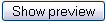 button to view and confirm the version of the page you wish to restore
button to view and confirm the version of the page you wish to restore - Click the
 button to save the current version of the page (thereby undoing all future edits). It is generally a good idea to put a short note in the
button to save the current version of the page (thereby undoing all future edits). It is generally a good idea to put a short note in the  box explaining why you reverted the edit.
box explaining why you reverted the edit.