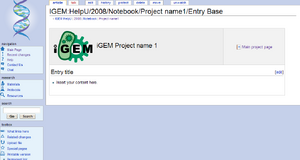Help:Notebook
From OpenWetWare
Jump to navigationJump to search
![]() To see an example of the new OpenWetWare Lab Notebook in action, take a look here.
To see an example of the new OpenWetWare Lab Notebook in action, take a look here.
Lab Notebook Tutorial
- By the end of this tutorial, you should have an online lab notebook up and running. If you have feedback regarding any step in this tutorial or any of the lab notebook features (or just need help setting it up!), feel free to contact us.
Setting up your Lab Notebook (One-click setup)
- The easiest way to setup your lab notebook is by using the One-click setup tool. You simply fill in the fields of the form and click. If everything is filled in correctly, you should have your lab notebook up and running instantaneously.
- However, there are some requirements that need to be met before you can create notebooks anywhere:
- You must obviously be a registered and logged in user of OWW.
- The notebook will only be created for IGEM teams if the IGEM team page already exists for the current year.
- The notebook will only be created for your Lab if the Lab page already exists.
| <html><img src="/images/d/d2/Green-go.png" width="32" height="32" alt="Go" title="Go" /></html> One-click Lab Notebook Setup |
| <html><img src="/images/0/05/Video-reel.png" width="32" height="32" alt="Screencasts" title="Screencasts" /></html> View the screencasts |
Using your lab notebook
Notebook page
- Once your notebook is set up, you can start making entries on a daily basis. By simply clicking on the calendar date you want to make an entry for, a page will automatically be created using your Entry_Base template and you can add your data by simply editing the page.
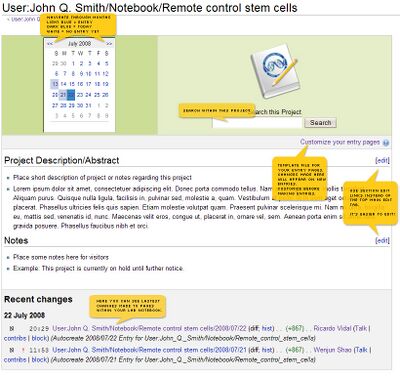
Entry page
- If you are viewing an entry page, you can navigate to other entry pages (for example, using the links to the previous and next day's entries if they exist). These navigation links let you browse your notebook without having to jump back to the project page.
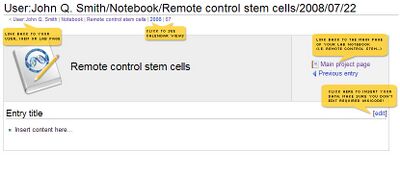
Naming recommendations
- If you plan to work on more than one project, we recommend that you set up a separate project page for each project and compile them in your notebook page. You can do this quite easily by keeping your online lab notebook organized as shown below:
For Users
- http://openwetware.org/wiki/User:John_Q._Smith/Notebook/Project_name_1
- http://openwetware.org/wiki/User:John_Q._Smith/Notebook/Project_name_1/Entry_Base
- http://openwetware.org/wiki/User:John_Q._Smith/Notebook/Project_name_2
- http://openwetware.org/wiki/User:John_Q._Smith/Notebook/Project_name_2/Entry_Base
- http://openwetware.org/wiki/User:John_Q._Smith/Notebook/Project_name_1
For Labs
- http://openwetware.org/wiki/LabName:Notebook/Project_name_1
- http://openwetware.org/wiki/LabName:Notebook/Project_name_1/Entry_Base
- http://openwetware.org/wiki/LabName:Notebook/Project_name_2
- http://openwetware.org/wiki/LabName:Notebook/Project_name_2/Entry_Base
- http://openwetware.org/wiki/LabName:Notebook/Project_name_1
For iGEM Teams
(Visit the Help University example for more information regarding iGEM lab notebooks)
- http://openwetware.org/wiki/IGEM:UnivName/2008/Notebook/Project_name_1
- http://openwetware.org/wiki/IGEM:UnivName/2008/Notebook/Project_name_1/Entry_Base
- http://openwetware.org/wiki/IGEM:UnivName/2008/Notebook/Project_name_2
- http://openwetware.org/wiki/IGEM:UnivName/2008/Notebook/Project_name_2/Entry_Base
- http://openwetware.org/wiki/IGEM:UnivName/2008/Notebook/Project_name_1
Notebook page
- This page is where you should list all your projects. Even if you have only one!
- Create the Notebook page in the proper hierarchy as displayed in the naming recommendation section above.
NOTE: This page may not seem to have much of a purpose at the moment but we are actively working on new features for the lab notebooks that will take advantage of a central notebook page for your project(s). Stay tuned! :)
Project page
- The notebook page is where you will find some of the tools/features that allow you to maneuver around your lab notebook. The two most important tools at the moment are:
- the dynamic calendar
- the local search box
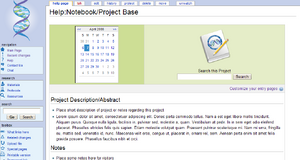
Go to and copy the Standard project template
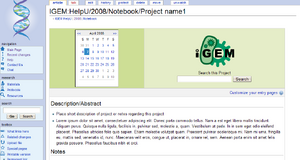
Entry Base template page
- The Entry Base template page is what your entry pages will look like when they are created. By making changes to the Entry Base template page, all subsequent entry pages you create will reflect these changes.
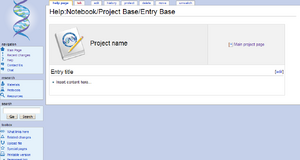
Go to and copy the Standard lab notebook entry template