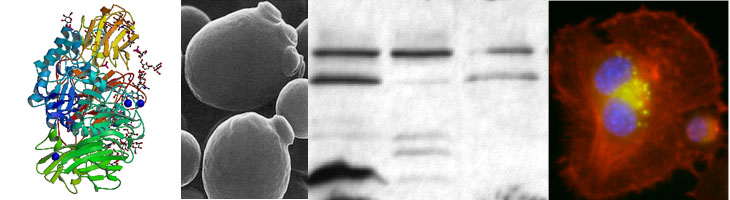BISC220/S14:OpenWetWare
What is OpenWetWare?
OpenWetWare is a wiki (an application designed to make it easy to create, edit and organize webpages) for biological science and engineering. It basically provides a common space for people to share information about protocols, materials, research projects, meetings or anything else that might be of interest to users.
Also see OpenWetWare:About.
Why are we using OpenWetWare in BISC220?
We think the students and instructors would benefit from having a web based lab manual. By putting all the course materials on the wiki, they can be updated and improved instantly by the instructors.
For instance, one problem often encountered when teaching people new lab techniques is that the "experts" who are writing up the instructions might forget to include certain steps or neglect to explain certain things because they think they are obvious or just don't think to include that information. Then often, the person learning a new technique might get tripped up by this lack of detail. We're hoping that by putting all the BISC 220 material online and allowing everyone to edit it, the course material will grow to be more comprehensive and ultimately more useful.
Also see Why join OpenWetWare?.
How do I get an account?
Fill out the form at how to join to register for an account on OpenWetWare. You will be sent an email with your account information. Once you have an account, you can login from any web browser by clicking the login link at the top right corner of the browser window.
Should my OpenWetWare password be the same as My Wellesley one?
No. OpenWetWare is not nearly as secure as My Wellesley. We recommend that you use a different password from the one you use to log in to My Wellesley. You can change your password once you are logged in, by clicking on the preferences link in the upper righthand corner of the page.