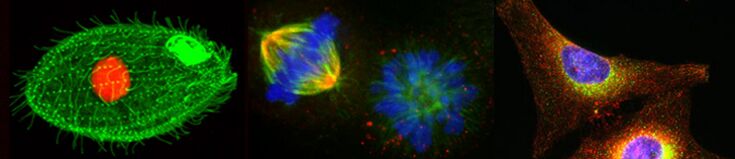Appendix H/S11
From OpenWetWare
Jump to navigationJump to search
APPENDIX H: Using the Canon LiDE 200 Flatbed Scanner
- Launch PhotoStudio from the Dock.
- From the File menu select Acquire
- Set to Basic Mode.
- Select Photo (Color) for chromatograms or select Document (Grayscale) for absorption spectra.
- Press Preview.
- Set Destination to Image Display.
- Adjust the dotted lines (cropping frames) to frame the item of interest only.
- Set Output Size to 1024 x 768 pixels.
- Press "Invert aspect ratio" icon, if necessary, to improve frame cropping.
- Press Scan.
- In the ScanGear window, select Retouch and Save the Image, and press OK. The untitled image should appear on the desktop.
- Under the File menu, select "Save As..."
- In the "Save As..." window, name the image with both your names and save it to the Desktop as a JPEG file.
- Open FirstClass. Send the image to your lab conference as an attachment, and send a copy to yourselves.