Help:Reverting edits: Difference between revisions
From OpenWetWare
Jump to navigationJump to search
No edit summary |
No edit summary |
||
| Line 6: | Line 6: | ||
#Click the time and date stamp link for the version of the page just before the edit you want to undo. | #Click the time and date stamp link for the version of the page just before the edit you want to undo. | ||
#Click the [[Image:EditButton.jpg]] tab at the top of the page. | #Click the [[Image:EditButton.jpg]] tab at the top of the page. | ||
#Click [[Image:ShowPreviewButton.jpg]] to view the | #Click [[Image:ShowPreviewButton.jpg]] to view and confirm the version of the page you wish to restore | ||
#Click [[Image:SavePageButton.jpg]] to save the current version of the page (thereby undoing all future edits). It is generally a good idea to put a short note in the '''Summary:''' box explaining why you reverted the edit. | #Click [[Image:SavePageButton.jpg]] to save the current version of the page (thereby undoing all future edits). It is generally a good idea to put a short note in the '''Summary:''' box explaining why you reverted the edit. | ||
Revision as of 07:35, 20 June 2006
Occasionally, edits to pages in OpenWetWare are made which are incorrect or should not have been done. Fortunately, undoing edits is simple in a wiki. Here are some simple instructions on how to undo edits (also called reverting to a previous version of the page).
- Go to the page whose edit you would like to undo.
- Click on the
 tab at the top of the page.
tab at the top of the page. - You'll now be viewing the revision history of the page.
- Click the time and date stamp link for the version of the page just before the edit you want to undo.
- Click the
 tab at the top of the page.
tab at the top of the page. - Click
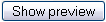 to view and confirm the version of the page you wish to restore
to view and confirm the version of the page you wish to restore - Click
 to save the current version of the page (thereby undoing all future edits). It is generally a good idea to put a short note in the Summary: box explaining why you reverted the edit.
to save the current version of the page (thereby undoing all future edits). It is generally a good idea to put a short note in the Summary: box explaining why you reverted the edit.