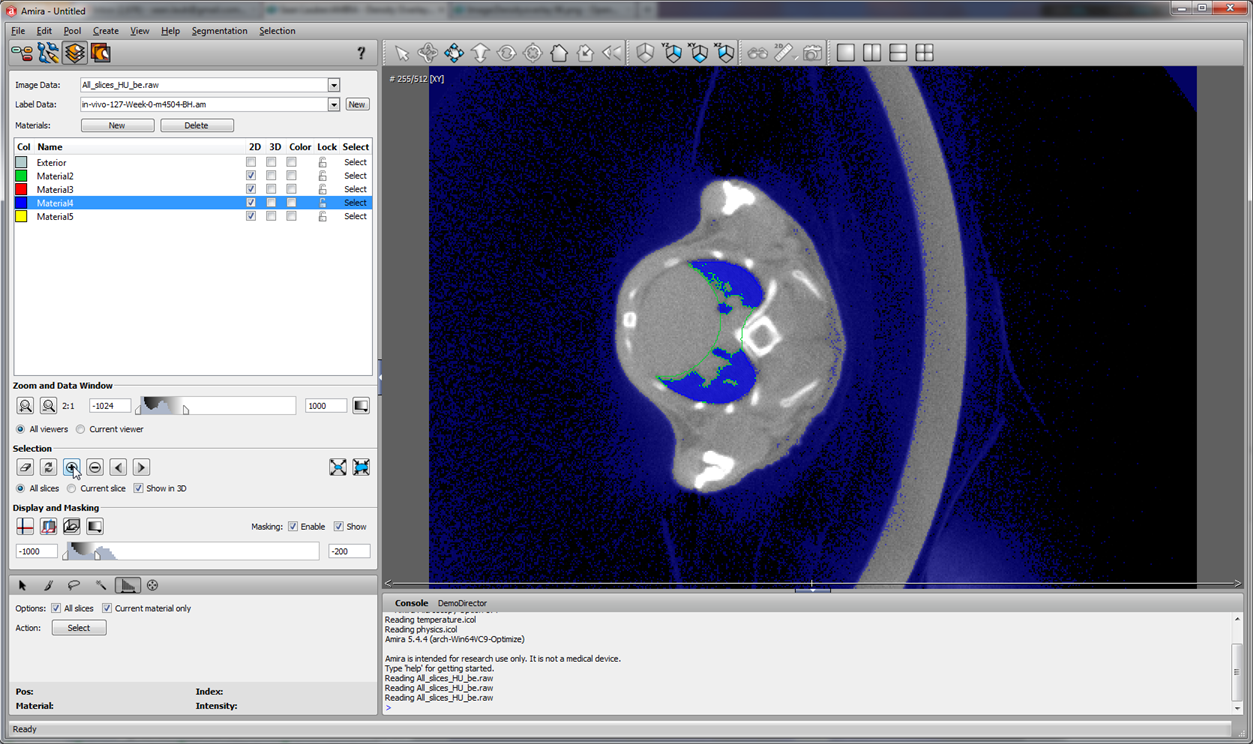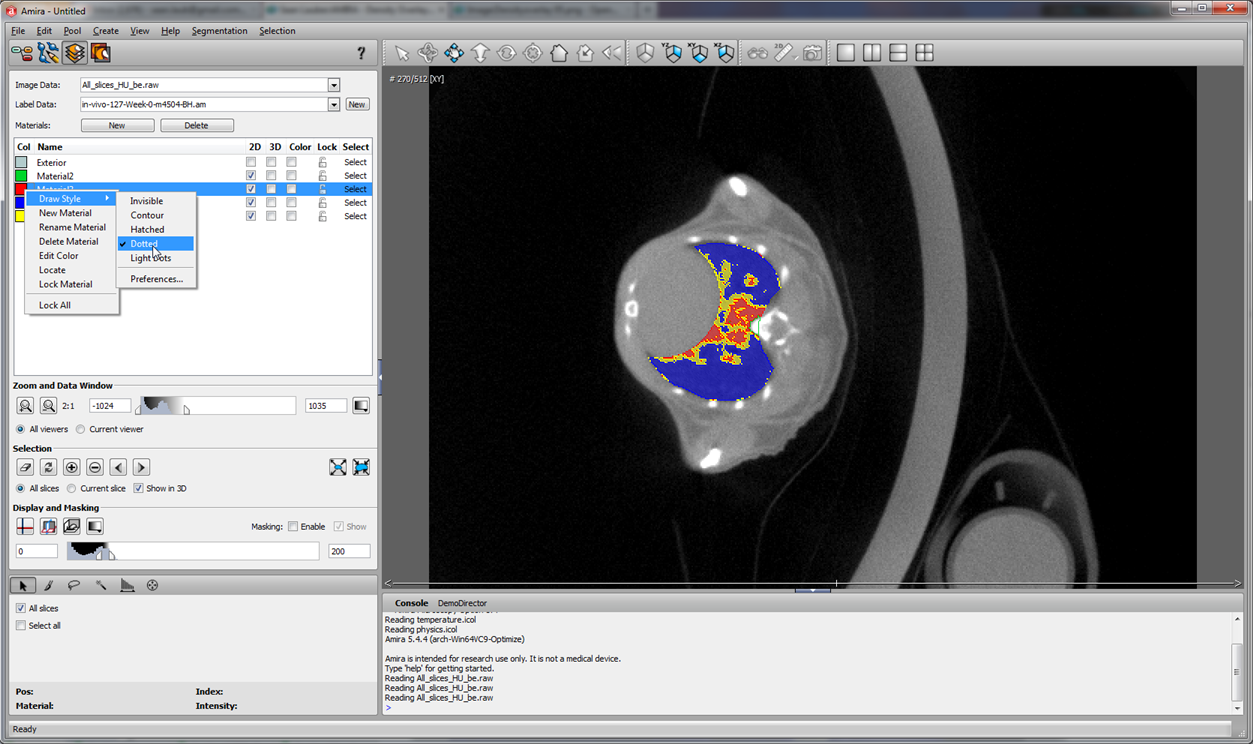Sean Lauber:AMIRA - Density Overlays: Difference between revisions
No edit summary |
No edit summary |
||
| Line 1: | Line 1: | ||
This is an example of what can be done with AMIRA. Different labels (prepared from specific density ranges) are made from the parent lung label and colored, then pictures can be taken using SnagIt. | |||
[[Image:Example_of_goodness.png]] | [[Image:Example_of_goodness.png]] | ||
Latest revision as of 13:18, 16 September 2013
This is an example of what can be done with AMIRA. Different labels (prepared from specific density ranges) are made from the parent lung label and colored, then pictures can be taken using SnagIt.
1. Load your amira raw file as well as your image file. Associate the image data to the raw file.
2. Go to the segmentation editor and load up your image (mine's shown in green as material 2)
3. Make 3 new materials and change the color of the first one to blue (this will be -1000 -> -200 HU), another to yellow (-200 -> 0), and another to red (0 -> +200). Click on the colored box next to the name of the material to change the color (drag a color to the "current color" area)
4. Next go to the Threshold tab (on the bottom). Adjust the Display and Masking to -1000 to -200. Before you check "current material only" make sure that you are selected on material 2 (or whatever your lung label material is). Click select. This will select all the voxels in that label field with densities -1000 to -200.
5. Now go to the blue material and click the plus button to add the voxels to that material. So now those voxels are part of this blue material.
6. Now do the same thing with the -200 to 0 HU threshold (be sure you're on the lung label material before selecting), and then add it to the yellow material. Then repeat for 0 to 200 HU for the red material. Now you're really cooking with gas.
7. Change from the thresold tab to another tab to get rid of all that extra color in the image. Then change the draw style for the materials to "dotted" (I think this one looks best)
And that's basically it! Save this as a new image file (don't overwrite your label that you used to make this!).