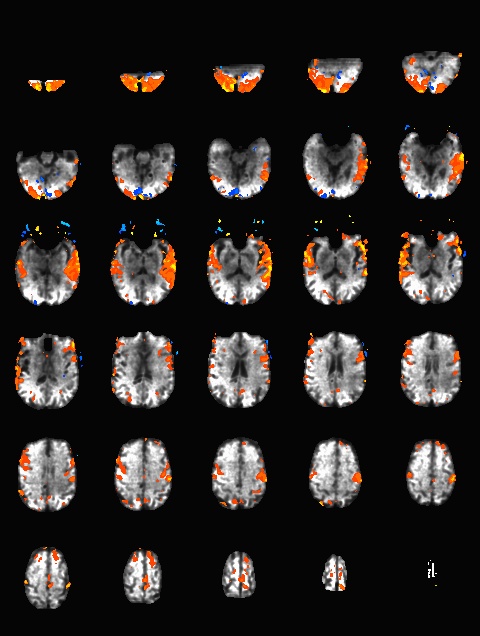CAMRI:HowToScan: Difference between revisions
Krista Runge (talk | contribs) No edit summary |
Krista Runge (talk | contribs) No edit summary |
||
| Line 78: | Line 78: | ||
1) PC or MAC computer? Call Dave Lee at 713.798.5517 during normal business hours (M-F 8a-4p) | 1) PC or MAC computer? Call Dave Lee at 713.798.5517 during normal business hours (M-F 8a-4p) | ||
2) Button boxes or response devices? Go to "how to scan" tab. Click on "response recording". Open the document created by Jung Hwan for fORP confirgurations. | 2) Button boxes or response devices? Go to "how to scan" tab. Click on "response recording". Open the document created by Jung Hwan for fORP confirgurations. | ||
3) MR Scanners? a) | 3) MR Scanners? a) Is the error message for a software issue? Restart the scanner. Start by going to SYSTEMS tab at the top of the screen. Click END SESSION. A blue box will appear. Select RESTART SYSTEM. Wait for system to restart. This could take 5-10 minutes. b) Is the error message for a hardware issue? Shutdown the scanner. Start by going to SYSTEMS tab at the top of the screen. Click END SESSION. A blue box will appear. Select SHUTDOWN SYSTEM. Wait for system to shutdown completely. The screen will go black and tell you it is okay to turn off the system. Go the switch on the wall and push the blue button that says SYSTEM OFF. Wait about 10 seconds and push blue button that says SYSTEM ON. The system will come back up. This could take 10-15 minutes. | ||
Revision as of 08:27, 28 August 2015
|
About CAMRI's Siemens ScannersThe BCM CAMRI has 3 whole-body 3T Siemens Magnetom Trios, labelled 3T-3, 3T-4 and 3T-5. 3T-3 and 3T-4 currently have 8 receive channels, 3T-5 has 32 channels. First, register the patient. A shortcut is to bring up a previously registered patient, and then edit that record. Response RecordingResponses are recorded with a fORP system. Link to Jung Hwan's user guide here: fORP Configuration Visual Stimulus Displays3T-3 and 3T-5 display visual stimuli on direct view LCD screens. Link to manual here: Cambridge Research Systems BOLD Screen User Guide The BOLDScreen has a built-in color profile that can make images appear too dark. Instead, use the default color profile as follows:
Ricky Savjani has redone the gamma calibration on the 3T-5 BOLDscreen, this can be accessed in PsychToolbox as follows. First, Click here to load the table % load in the gamma table
load CRS_32BOLDSCREEN/gammaTable_Spline_fit.mat
% after opening a window, call this to load the load the gamma table to to your Screen
Screen('LoadNormalizedGammaTable', win, gammaTable2*[1 1 1]);
Now, desired intensity levels will be mapped appropriately to the screen. Rough calculation of image size in degrees of visual angle: roughly 76.5 cm from screen to eyeball height of screen is 13.7 in = 34. 8 cm width of screen is 34.8 * (1024/768) = 46.4 cm atan(23.2/76.5) = 0.29 rad = 16.6 degrees ~30 degrees full width Misc NotesSlice OrderingDavid Ress' former student Andrew Florens examined the acquisition time stamps and found that axial slices are collected from Superior to Inferior (head to foot). If an odd number of slices is acquired, the slice order is 1, 3, 5, 7, etc. 2, 4, 6, 8 etc. If an even number of slices is acquired, the slice order is reversed: 2, 4, 6, 8, etc. 1, 3, 5, 7, etc.
What pulse sequence to use for fMRIThere are a variety of different pulse sequences that can be used for fMRI, including the standard Siemens EPI product sequences; multi-band EPI sequences from MGH and Univ. of Minnesota; and spiral sequences implemented by David Ress.
Here is another analysis of the same data by David Ress. The results are similar, with the G2, MB2 version winning by around 15% in fSNR over the product sequence. But, the shorter TR will also net you an improvement of ~5% in CNR in a similar length run. It is also interesting, however, that the G3 run had less aliasing artifact, suggesting that shorter acquisition times reconstruct more cleanly. Similar results were obtained with a phantom: Having problems with... 1) PC or MAC computer? Call Dave Lee at 713.798.5517 during normal business hours (M-F 8a-4p) 2) Button boxes or response devices? Go to "how to scan" tab. Click on "response recording". Open the document created by Jung Hwan for fORP confirgurations. 3) MR Scanners? a) Is the error message for a software issue? Restart the scanner. Start by going to SYSTEMS tab at the top of the screen. Click END SESSION. A blue box will appear. Select RESTART SYSTEM. Wait for system to restart. This could take 5-10 minutes. b) Is the error message for a hardware issue? Shutdown the scanner. Start by going to SYSTEMS tab at the top of the screen. Click END SESSION. A blue box will appear. Select SHUTDOWN SYSTEM. Wait for system to shutdown completely. The screen will go black and tell you it is okay to turn off the system. Go the switch on the wall and push the blue button that says SYSTEM OFF. Wait about 10 seconds and push blue button that says SYSTEM ON. The system will come back up. This could take 10-15 minutes. |